Since work orders are the base module of any CMMS work order software system it makes sense to use a CMMS system that offers utilities that can speed up work order creation as well as add consistency to the management of the work order system. This post describes several of these key utilities included in MaintSmart that accomplish the above. Work orders are used in the following situations:
- Project work orders.
- Repair work orders.
- Preventive maintenance work orders.
- Inspection work orders.
- Corrective work orders.
Of the above work order types work orders could be emergency, safety or routine (sometimes called "general work orders"). This CMMS software system works well with all types of work orders because of the flexibility in field configuration and naming. For example there are Status, Priority and Type fields that the maintenance manager can use to enter the appropriate data for their specific maintenance operations. Below are a few possible examples:
Work Order Status (examples)
- Active
- Request
- Cancel
- Done
- Parts Ordered
- In Progress
- (no limit on adding custom Statuses)
Work Order Priority (examples)
- Routine
- Emergency
- High Priority
- Low Priority
- Priority 1
- Priority 2
- Priority 3
- (no limit on adding custom Priorities)
Work Order Type (examples)
- Repair
- Project
- Inspection
- Safety
- (no limit on adding custom Types)
Additionally there are no limits on how many Status, Priority and Type definitions may be created. Regarding the Status field there are four (4) predefined statuses that are used internally by the CMMS system to help manage the work orders. These are listed below:
- Request
- Active
- Cancel
- Done
NOTE: It is very important to understand that internally these status definitions are tracked as a numeric value by the database. For the purposes of the CMMS user these statuses' text may be changed. This makes sense because MaintSmart is translatable into any language. These fields do not have to be translated though the translator module though and may simply be changed to display a different text value very easily from the work orders options menu. For example 'Done' may be changed to 'Completed' if the users prefers. Internally though the software still interprets this as a closed work order.
Tracking Work Order Status Changes
There is a built-in work order status change logging capability in MaintSmart. This is useful if reporting on movement of a work order through the system to completion. Each time the status of the work order is changes this change is logged. A formatted report is available for groups of work orders, specific equipment or specific work orders.
The work order status change log report (like all detailed reports) export to several useful format including Adobe Acrobat, MS Word, MS Excel. Additionally these reports may be emailed, saved of printed directly from the report print preview screen.
Using Work Order Date Fields
There are three (3) date fields in the work order module.
- Date/Time Assigned.
- Due Date/Time.
- Date/Time Completed.
Due Date/Time may be auto-populated based upon the Flag Days Late setting found under the Flags menu item. The purpose of this setting is two-fold.
- Colors the rows in the work order module that exceed [Date Assigned] + [Flag Days Late] (count of days to elapse when considering a work order to be late).
- Populates the Due Date/Time field.
Additionally the Estimated Hours field may auto-calculate and auto-populate based upon [Date Assigned] + [historical time to complete based upon equipment and task]. This is useful and gives an average of all the times that this particular task has been performed on this specific equipment item.
Work Order Comments and Detailed Instructions
Work Order Comments Field
The CMMS work order software module comments field is a text field that accommodates up to 255 characters. This is field is useful for fairly short comments pertaining to work assigned or may be used as work completion comments from the technician that performed the work. This field displays in many of the analysis data grids and therefore may be printed in analysis reports if needed.
Work Order Detailed Instructions
In many cases large text content is needed to fully describe the task, SOPs, safety instructions, etc. The Details field may contain up to 2 GB of text data per work order. Two (2) gigabytes of printed details is virtually unlimited text and this limit could never be reached. The There are several useful ways to populate the Details field.
- Type in the text.
- Copy/Paste the text details.
- Drag and drop the text from a manual, web page or other document.
- Open saved Rich Text Format (.rtf) documents directly into the Details screen.
The last option above works in reverse too, the maintenance manager may save whatever text is in the Details screen directly to a MS Word-friendly Rich Text Format (.rtf) document. This is very useful because by saving these documents on a server that is available to all CMMS users these documents now provide a simple way for anyone to populate detailed instructions in a consistent way with almost no effort.
Tip: Many MaintSmart users will drag/drop or copy/paste actual preventive maintenance task lists from the OEM user manual directly into the work order software module details. It doesn't get much easier that this!
Printed Work Order Formats
There are several different work order formats to choose from. This setting is accessed from the work order software module menu: Options>>Work Order Format>>??.
- Work Order with Parts.
- Work Order with parts and Details (most popular).
- Work Order with Recent Downtime.
- Extra sheet with parts.
- Extra sheet with extra technicians.
Work Order Software Basics
Next installment covers more work order software module time-saving tips. Contact us for personalized training on this topic.

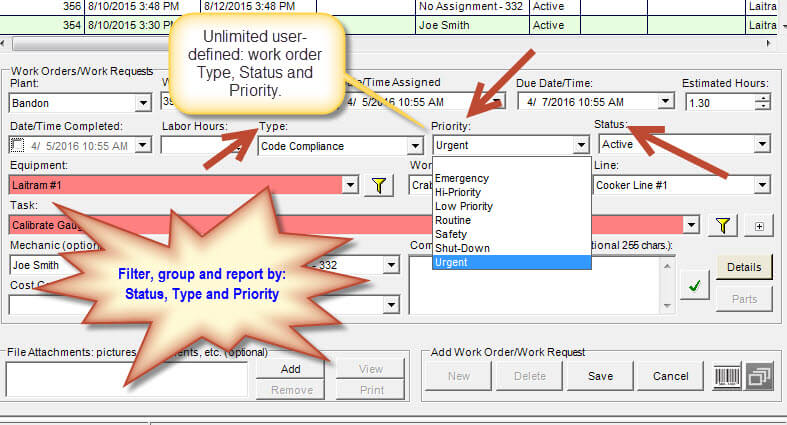
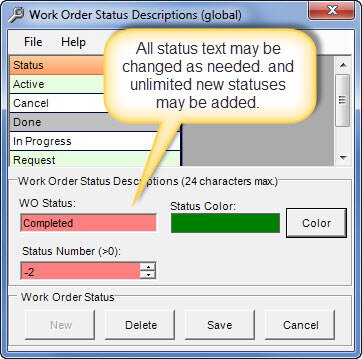
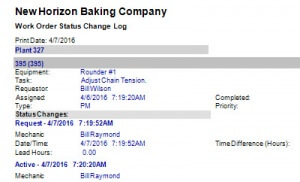
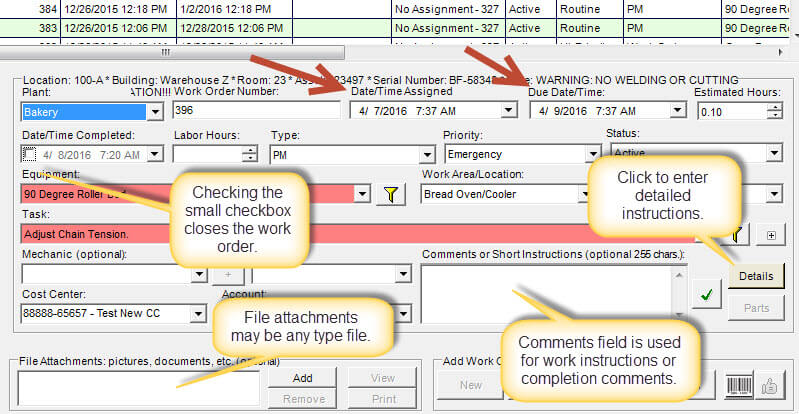
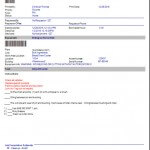
Thanks for sharing this. It’s good to know how software like this works and see if it would be a good fit for your business. Seems like this has a lot of good features!