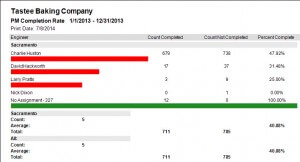How to Close Preventive Maintenance Tasks (PMs)
MaintSmart CMMS Software has two different ways to create, issue and close preventive maintenance tasks (PMs).
- Use a full work order generated from a work order template either by a calendar trigger or a meter trigger.
- Use the PM screen. Create PMs one time and thereafter the PMs regenerate themselves every time they are closed.
This blog post focuses on how to close PMs that are used in the calendar-based PM component as opposed to the full work order software component.
How Does the Work Order Screen and PM Screen Differ?
Work order screen:
- Each new work order is a record that did not previously exist. Create work orders manually or through use of the calendar-based scheduler or the meter-based system included with the CMMS.
- Work orders may be simple or very comprehensive with extensive procedures, images and multiple file attachments of any file type.
- Usually work orders are closed one at a time.
- It is possible to attach multiple personnel to one work order.
- It is entirely possible to manage all work, including PMs, from the work order screen.
- Link spares for automatic or manual reduction from stock as needed.
Preventive maintenance screen:
- Configure preventive maintenance tasks lists one time then let them regenerate themselves automatically.
- PM task lists are simpler than a full work order. There are fewer fields, no images and no file attachments. There is the ability to add unlimited text procedures to each PM task.
- Easily close multiple PMs all at once in needed.
- The beauty of using the PM screen is that these PMs are created once. Thereafter the PMs regenerate themselves. This leads to consistency and time saved.
- Link spares for automatic or manual reduction from stock as needed.
The instructional video below show how to close preventive maintenance tasks and illustrates the implication of using this screen as opposed to the full work order screen. Although the preventive maintenance software component in MaintSmart is scaled down it does offer useful capability such as:
- Link spares to PM for manual or automatic stock reduction when the PM is closed.
- Attach up to 2 GB of text procedures to each task.
- Automatically issue PMs using the print scheduler. This system sends out exactly the right filtered list of PMs to each employee by printer or email at exactly the right time. Best of all, set it up once and it handles the rest.
- Close out many PMs quickly and accurately using the shortcut options described in the preventive maintenance video tutorial.